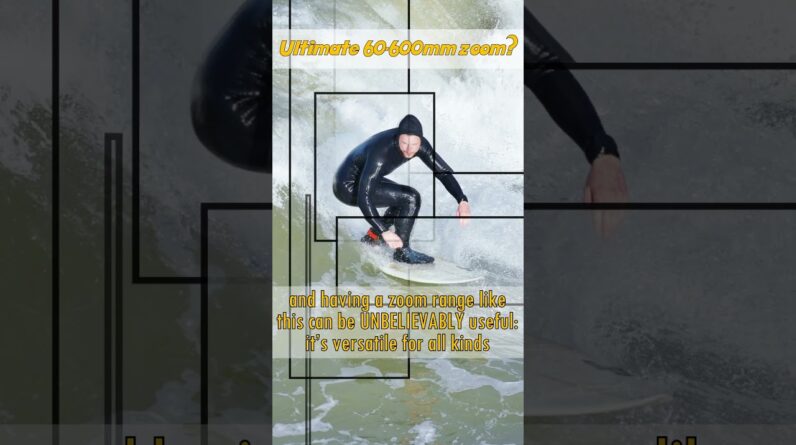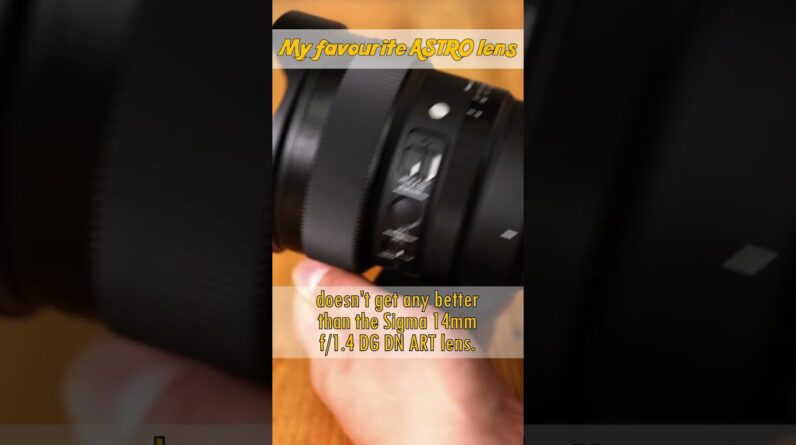Hi I'm Gordon from camera labs and this Video is all about the Epson ecotank Et18100 an A3 Plus photo printer which Uses six refillable link tanks making it Cheap to run than traditional cartridge Based models it'll also print on CDs DVDs or PVC ID cards Epson sponsored This video but didn't influence my tests Or edit my opinion before publishing They just asked if I'd like to test the Printer as I would in a normal video so I'll be presenting the pros and cons as I see them from installation and Features through to the Quality speed And running costs I actually used to Review their printers when working for Various computer magazines in the 1990s So I was personally interested to see How the technology has evolved since Then the major change is the use of Refillable ink tanks providing an Official alternative to manually trying To refill cartridges yourself with Third-party inks Epson was one of the First to offer this back in 2010 with Its Eco tank models and today remains One of the few to offer well relatively Affordable A3 versions aimed at high Volume photo printing the et18100 that I'm reviewing here was launched in March 2023 and cost 699 pounds in the UK at The time I made this video it wasn't Available in North America but the ET 8550 offers a similar proposition with a
Few differences that I'll mention later The et18100 uses six different colored Inks supplied in separate bottles with a Full set included in the Box to get you Started Replacements are sold separately Allowing you to refill only the color That's run out so there's no waste the Printer uses 107 series inks all die Based and in the usual black cyan Magentron yellow with additional light Cyan and light magenta for more accurate Color reproduction replacement bottles Contain 70 mL of ink and cost around 10 Pounds each Epson reckons that a full Set of six bottles costing around 60 Pounds should provide enough ink to make 2 2100 six by four inch postcard size Photos so that works out at just under Three p per print for the ink alone Meanwhile epson's 200 GSM photo paper Glossy costs around 40 pounds for 500 Sheets or eight Pier sheet making a Finished postcard photo cost around 11 Pence each or roughly one-third that of Die sublimation prints from say Canon CP 1500 photo printer scaling this up to Larger prints I calculated that A4 Photos printed using the same glossy Paper sold in packs of 50 costing around 23.49 would work out at about just under 60 Pence per print meanwhile the largest A3 plus size measuring 13 by 19 inches And sold in packs of 20 sheets for 24.99 Would work out at just over one pound
Fifty per print again these are the Costs of using epson's official ink and Glossy photo paper as quoted from their UK website there are of course cheaper Not to mention more expensive paper Types available if you prefer compare These prices to online printing service Photo box for example which at the time I made this video charged around 11p for Large numbers of postcard prints a pound 99 for A4 are up to 9.99 for A3 and While these are produced with a Different process on different Paper Stock you will have to pay for postage And of course wait for them to be Delivered photobox does frequently offer Discounts but the costs are remaining Higher than my calculations earlier so Home or office photo printing with the Et18100 can not only be convenient but Pretty competitive too especially if you Can bag deals on larger volumes of paper And it opens up the possibility of even Running a small business selling photos Or small poster prints of course my Calculations represent best case Scenarios and don't include any wasted Ink due to cleaning and in fact when you First set up the unit the one-off Initialization process actually consumes Roughly 20 percent of your first set of Ink leaving you with enough to make Closer to 1700 postcard photos but this Process should only happen once and
Since the printer is aimed at regular Use blockages from dried head should at Least be minimized by calling Jets Though if you're only an occasional user You may prefer an alternative solution The printer itself is a fairly angular Dark gray box measuring 523 mil wide 369 Mil deep 150 mil tall and weighing 8 Kilograms without any Media or supplies Loaded there's four illuminated buttons On the front but no built-in screen with The printer instead relying on the Connected device like your phone to Provide detailed information that said You can still diagnose some issues with The lights on the front alone the rear Paper feeder and front output tray Should be pulled out and extended for Operation but both fold neatly back Flush within the body for storage Returning the unit to a pretty tidy Looking shape without any protrusions a Separate tray is also provided for Loading CD these DVDs or PVC ID cards This slots above the output tray for Printing but can be stored underneath When not in use like any A3 printer the 18100 will inevitably occupy a fairly Substantial portion of a desk or shelf But with the feeder and tray folded back Into the unit it can at least be pushed Back when not in use if you're not using It for longer periods Epson recommends Storing it in a supplied plastic bag the
Six ink tanks are always visible from The front of the machine allowing you to Visually check the levels and how much Ink is remaining to refill the tanks First open the main print cover followed By the smaller tank cover this reveals The six individual ink tank caps which Keep them sealed during normal use Opening the cap to a tank reveals each Surrounded by a different shaped socket Ensuring that you can't refill them with The wrong color ink so find the matching Bottle twist off its cap and insert it Upside down into the right socket once Fitted properly the ink will gradually Pull pour into the tank and Automatically stop when it's full a Complete refill takes about 40 seconds For each ink and there's no dripping When you remove the bottle if this is The first time that you've used the Printer you will need to perform a One-off charging process which takes About seven minutes and as I noted Earlier consumes about 20 of a full tank This shouldn't need to be repeated Though round the back for a socket for The supplied AC power cord and a USB Port for wide connectivity with Computers although you will need to Provide your own cable for that note That there is no wired ethernet port on This model and no slot for memory card Either while you can connect the printer
Over USB I think it's fair to say that The et18100 is mostly designed for Wireless operation over Wi-Fi you can Either connect the printer to a home or Office Wi-Fi network allowing it to be Accessed by all the devices that are Also connected to that Network or Configure it to transmit its own Wi-Fi Network for a direct connection to a Single device so if you don't have Access to existing Wi-Fi at a certain Location it's no problem to configure The printer for use on your network Epson encourages installing their smart Panel app available for Android or iOS Phones which guide you through the Complete installation including filling The tanks one step at a time Alternatively you can follow the Supplied printed sheet to load the media Before configuring the network access Via the Epson website in the absence of A screen on the printer itself I'd Recommend installing the smart panel app Not just for the initial configuration Process but also to provide easier Printing from your phone as it bypasses The need to also install a separate Printer driver I tested the Android Version running on my Samsung Galaxy s20 The smart panel app has two main Sections for printing and document Capture along with various tools to Clean the printer or install additional
Apps for Creative options document Capture uses your phone's camera to Photograph a document before optimizing And printing it a handy option since the Print itself doesn't have a scanner of Its own this is not a multi-function Device I used it here to effectively Scan one of epson's printed guides about Storing the unit before then cropping Out The Unwanted border once I click Print on my phone the job arrived at the Printer almost immediately taking about Four seconds to load the paper and Around 10 seconds more before it fully Emerged so that's about 15 seconds from Clicking print to holding the finished Copy and this was using the standard Quality settings I've got the original Somewhat wrinkled sheet on the left here And the copy that I made using the app On the right next for plain text Document printing I exported a Google Docs document as a PDF on my phone Opened it in smart panels document Section and sent three copies of the First page to the printer selecting A4 Photo quality inkjet paper with standard Quality and black and white output about Seven seconds after tapping start the Printer started loading the paper and About 35 seconds later the first page Emerged meanwhile the second and third Copies took about 20 seconds each to Print I was pretty happy with the output
On this paper stock with clearly defined Black text clean fonts and no smudging a High quality option is also available if You prefer next up photo printing using An image that I took with my own Galaxy S20 phone in Northern Thailand here I've Gone for the same A4 photo quality Inkjet paper supplied for some of my Testing with boardless printing right up To the edges High print quality and with Both auto correct and sharpness enabled About seven seconds after tapping print On the app the paper was drawn into the Unit and about one minute later it fully Emerged considering this was printed on Lower cost non-glossy paper I'd say the Photo looks pretty good with colors Faithful to the original image and Printing right up to the edges as Requested looking closer at the details Shows perhaps a little bit too much Sharpening for my personal liking so Unless you do like this effect I'd Probably turn the sharpener option in The print menu off if you which is Already quite sharp to start with like Most phone photos but how about photos From a more serious camera here's a shop That I took with a Nikon d500 a Brighton's Pavilion building illuminated For a commemoration I copied the image Onto my phone in the original resolution And I'm going to print it this time onto Larger and better quality A3 glossy
Photo paper again borderless and in high Quality mode but this time with Sharpness turned off about 20 seconds After tapping print the unit loaded the Paper and just over one minute later the Print was complete you can clearly see How much better looking the glossy paper Is for a photographic image with vibrant Colors deeper blacks and certainly no Banding to mention in the subtle Gradations now let's move on to printing From a computer and I'm going to be Using my MacBook laptop now your first Step is to download the latest software From the support page for the printer on Epson's website where you're going to Find two files a software updater and a Driver the driver is all you need to Actually print from a Mac but the Software updater also lets you install Additional useful utilities including Photo plus which lets you print onto CDs And ID cards so I'd just download and Install both I reckon it's time to try a Black and white image here a shot I took With the Canon EOS M200 of a stormy day In Brighton looking back towards the Beach here I'm using Adobe Photoshop Where print settings will bring you to Epson's specific options including color Management although since the printer is Unable to feedback Supply levels of the Ink you'll need to visually check the Levels by eye under the print settings
You can select the paper type and Printing quality so I'm going to select Photo paper glossy and the highest Quality output meanwhile from the paper Size menus you can choose from a vast Array of options albeit only those with A pop-up menu allowing both border and Borderless options now boardless is Available for A4 A3 10×8 6×4 and many Others and I've chosen A3 board list Once more although in order to fill the Paper vertically I've needed to scale The image up a little bit and reposition It to avoid cropping the left hand side Again roughly 20 seconds after clicking Print from Photoshop the printer loaded The paper and about one minute later the Print fully emerged now black and white Images are often a bit of a challenge For color printers but this looked good To me and when viewed in person it Didn't have any unwanted colored tints Note that the 18100 doesn't have any Additional links dedicated to making Black and white images unlike the 8550 Which carries both photo black and gray Inks albeit missing out on the light Magenta and light Sirens of the 18100 in Theory this might make the 8550 a better Printer for black and white photos but I've not personally tested it so I can't Say and the mono output from the 18100 Certainly looked fine to me how about Very dense coverage over mostly single
Ink color here's a photo I took of a Lunar eclipse by the Brighton i360 Tower Quite an easy shot to line up if you're Using apps like sun surveyor and I took This with the Sony a6400 I'm going for Another A3 borderless print here from Photoshop but scaling the image a little So that the viewing platform on the Tower and the moon are a bit bigger on The print and to ensure that the image Also fills the paper as before the image Took roughly one minute to print using The highest quality settings onto A3 Glossy photo paper and the result looks Great to me with very bold colors Against a deep black night sky with no Unwanted printing artifacts here's one More borderless A3 print taken in New York with a Sony a7s Mark II and printed Again from Photoshop using the same Settings once again it took around a Minute to complete once the paper had Been drawn into the unit and the end Result is packed with detail and smooth Color gradations especially in the sky Just before wrapping up the 18100 can Also print directly onto 120mm Optical Discs like CDs and DVDs as well as PVC ID cards you can do designer layout Specifically for them using the Epson Photo Plus application seen here running On my Mac since Optical disks are Becoming a bit retro nowadays though I Thought it would be fun to print a label
Using a logo for my dynabytes channel Where I make reviews of vintage gear Once you're done you click print then Prepare the special media tray with your Blank disk or ID card be sure it's Facing the correct direction before Pushing the tray into the printer until You reach the white marks you can then Push the far right button on the printer To start the job my disc print took a Minute and a quarter to complete and the Quality is obviously greatly influenced By the surface of your particular blank Media but it remains useful should you Want to label or brand discs or make Your own ID cards wrapping up the Epson Ecotank 18100 is an affordable entry to A3 Plus photo printing with the low Running costs of refillable ink tanks Epson strip out the features to meet a Price points so there's no built-in Screen no memory card slot or ethernet Port and note digital feedback on ink Levels either you literally have to look At them and check with your eyes but With easy wireless printing from your Phone or computer I didn't actually miss Having any additional connectivity or a Built-in screen for feedback and most Importantly the six ink engine delivered Excellent quality on my test prints Especially when fed with glossy photo Paper text-based documents some plain Paper look pretty good too if you mostly
Print black and white photos you may Prefer a system with an additional Dedicated gray ink but I certainly have No complaints with the monochrome Results that I got from the 18100 Meanwhile if archival lifespans are more Important to you than the pigment based System may be more appropriate but for High volume photo printing up to A3 Plus At home or in an office the ecotank 18100 is an excellent option with low Running costs and that's it for this Video as always let me know what you Think in the comments thanks for Watching and thanks again to Epson for Sponsoring it for more information check The link in the description and I'll see You next time bye bye