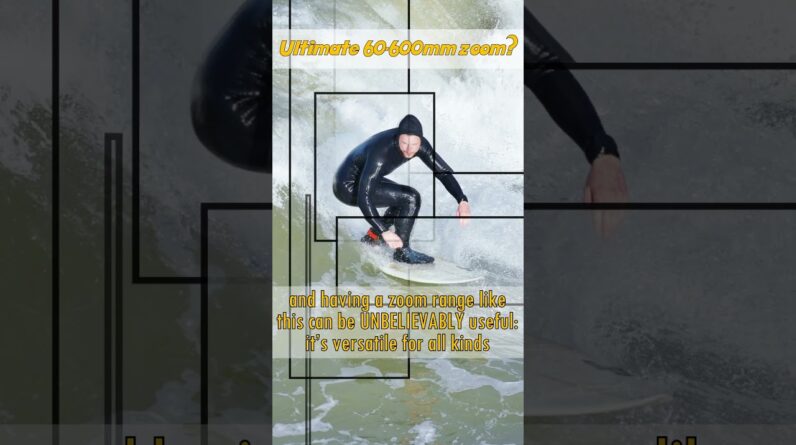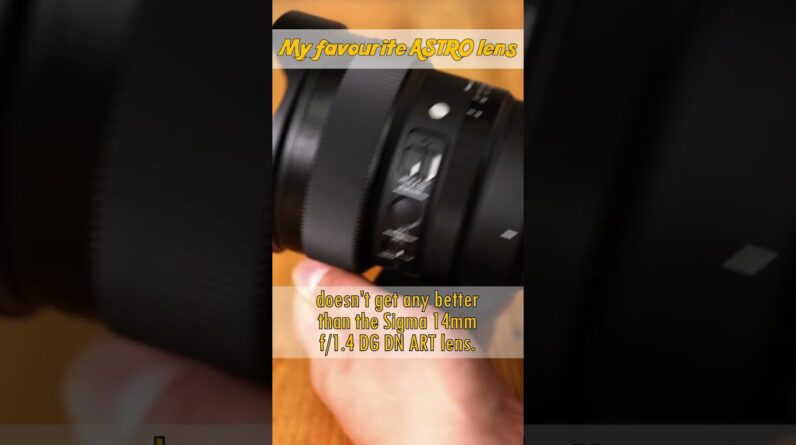I'm gonna try and make 12 viral videos In 24 hours I've been making long-form YouTube content for a couple of years Now and I've always wanted to get a Video to hit a million views but I've Never been able to do it yet I keep Seeing these simple short form videos Getting millions of views because the Thing is I think with some simple yet Specific steps almost anyone can turn Their existing content into viral videos Or create brand new content like taking A clip from a podcast putting it into a Video editor cropping to the right size Cutting out all the fluff in order to Focus on our specific point putting in Captions Graphics sound effects and We're done that's a potentially viral Piece of content in just a few minutes This is actually the same method that Mr Beast made famous and probably why you See him pop up everywhere but this is Just one of four strategies proven to go Viral and in this video I'm going to be Trying them all out and showing you Exactly how they're done and with YouTube shorts starting to monetize Along with Tick Tock and Instagram this Could be a game changer and thank you to Filmora for sponsoring this video so the Internet loves music and there's always New sounds going viral that everybody Uses for specific types of content and You know when you hear that sound you're
Already hooked and the videos might look Simple but they take a lot of time to Edit and match the song Perfectly and if We're going to make 12 viral pieces of Content in 24 hours we don't have much Time so for this example I'm going to be Using filmora so to make this video it's Pretty simple first I'm going to import All of my Clips I'm going to press alt And select all the clips that I want to Use and then I'm going to right click And pick Auto beat sync and from there I'm going to pick the length of my video So we'll do 15 seconds and for this Example I'm going to be using copyright Free music and next up I'm going to Scroll over to the part of the song that I actually want to use and I'm going to Pick how fast I want the video to cut For this example I'm going to be using The fastest option and one thing that Tick Tock doesn't let you do I can also Add video effects like RGB glow and and I can choose how often they show up After that's done all I have to do is Hit analyze and filmora takes care of The rest click export to timeline and You have an actual edit ready to go once You have your edit you can still add More effects and transitions filmora Actually has tons of effects and Transitions that you can use right in The app now you might have noticed that This is still 16×9 widescreen content
But filmora has a really useful tool Known as Auto reframe where it Automatically converts your widescreen Video into a vertical video making sure To keep your subject in the center at All times so just like that you have an Edit perfectly edited to match a viral Song and that's the autobeat strategy With this you just have to find a few Viral songs sync it up with footage you Have or footage you find on the internet And you can use each song multiple times With different footage but while Recording this video I realize there's An even easier way to go viral you Simply have to shock your audience with Something crazy or extreme and if you Can stick your face in their somehow you Can walk away when all the cloud tokens And it doesn't have to be negative just Surprising and you can do this in a few Different ways so for this example I'm Going to be using a Mr Beast video that Has a 120 million views and 18.7 million Likes which is exactly the kind of video We need now most people make the mistake Of using green screen and just having a Floating head reacting to the content The truth is people don't really see Your tiny little head in the corner and It's not really the best way to leave an Impression on people I'm going to show You a much better way we're going to Create a unique commentary and actually
Add something to the content so people Want to stick around till the end the Way I'm going to accomplish this is I'm Going to go into filmora click the Templates Tab and on the left it Literally says split screen once I'm in There I'm going to go to split screen One drag that to my timeline and voila And I'm going to double click split Screen and it's going to bring it up in My main viewer from there I'm going to Go to the video Tab and on the right at The very bottom it says there Advance Once I'm in there I'm literally going to Import my media into the sections that I Want I'm going to put my reaction video That I made using my iPhone at the Bottom and the Mr Beast video at the top But we're not done yet I'm going to Double click the Mr Beast video make it A little bit smaller so it fits that box And then I'm going to go to video again Click the unlock icon and make it Stretch on the sides on the x-axis so it Fills the entire box and then I'm going To go to audio lower the audio from the Mr Beast video because I'm the star here And then I'm going to click on my face And then actually raise the audio on my Video and it's literally that easy the Hard part is finding viral Tech talks And having something interesting to say Over them but the key is to be authentic I think I'm pretty good at being on
Camera so I'm also going to be using the Filmora screen record feature it's Actually live record my screen while I Play video games watch sports or do Anything interesting on my computer and I can also react to that as content so Trends are always changing on platforms But but once you find something that Goes viral the real secret is to just Keep repeating it shamelessly because Volume is a huge part of going viral if You make 10 times the amount of content Guess what you'll have 10 times better Odds of making a banger but there's a Problem creating edits still takes a lot Of work and making the same edit again And again and again can get a little Boring so using templates can really Speed up your workflow you can turn any Edit and filmora into a template simply Drag and drop any clips into the Placeholders and you can reproduce your Own original ideas at a blazingly fast Speed this way you can reproduce the Same version of an edit five to ten Times using different clips also filmora Already has hundreds of pre-made Templates right within the app that you Can use the edits are really sweet with Completely customizable music and text But I have to say the best way to make Short form content that is guaranteed to Get views is to take long form content From popular creators like Mr beast and
Snip that down into a highlight I want To show you exactly how to make the best Highlights along from content from Famous creators that you admire so the First thing I'm going to do is I'm going To download a Mr Beast interview and Bring it into filmora once it's on my Timeline I notice a problem this Interview is shot horizontally but I Need vertical content but that's pretty Easy to fix if you remember what we did Earlier in this video I'm going to click On the Mr Beast interview right click And go to auto reframe and this is going To allow me to reframe my entire Interview into vertical formats and this Is where the fun begins I'm going to go In and change the aspect ratio of my Entire project for 9×16. from here I'm Going to cut out all the fluff and just Have one point to focus on that's about 15 to 20 seconds long and once that's Done the hard part is over because from Here filmora is actually going to do Most of the work for us from here I'm Going to select all of my Clips right Click and choose speech to text I really Love this feature because it's going to Go in listen to everything Mr B said and Turned that into text and just like that I have a full transcription of the Entire video in just seconds but the Work's not over from here I'm going to Right click choose Advanced and from
There I'm actually going to go in make Sure all the transcriptions are perfect Everything makes sense there's no typos But from there I'm going to now choose The style that I want the text to be in I'm going to go with textile too because It looks the best and I'm going to make Sure that the size of the text is big Enough from here I'm going to choose a Color like yellow something that really Stands out against the background I can Also play around with the opacity the Thickness of the text anything that I Need to do to make the text look good on Screen now with that done I have most of What I need but I still want to make it More visually interesting so I'm going To add stickers effects and transitions Alright so first I'm going to add a Transition at every single cut to keep The video interesting it's especially Important to add a transition right at The start of your video just so that it Catches your viewers attention and Depending on exactly what you want your Edit to look like you can also add Effects and stick Now I'm going to add a subscribe YouTube Sticker at the end of my video so that If I am going viral I also want to grow My audience and I can add these Transitions to not only the video but The text as well once that's done I Pretty much have my final project and if
I just keep repeating this process turn This edit into a template I can make Multiple videos just like this and I'm Sure to go viral that way now if you're A beginner and you need a platform to Create with that allows you to focus on Creativity without focusing on the Technical mumbo jumbo it brings me to my Two favorite features in filmora that Save you hours of time Fillmore allows For draw masking so you can easily mask Out your subject allowing you to create Original Transitions and effects and it Has presets for Speed ramping and slow Motion which is a very popular technique But filmora has pre-made presets for you Right in the app it has hero moments and Even bullet time so you can just focus On being a creative while filmora does All the work for you filmora slogan is Your freedom to creativity and after Using this app for the last two months I Can wholeheartedly say this app Absolutely delivers if you guys want to Give it a try for free right now I'll Leave a link in the description down Below enjoy