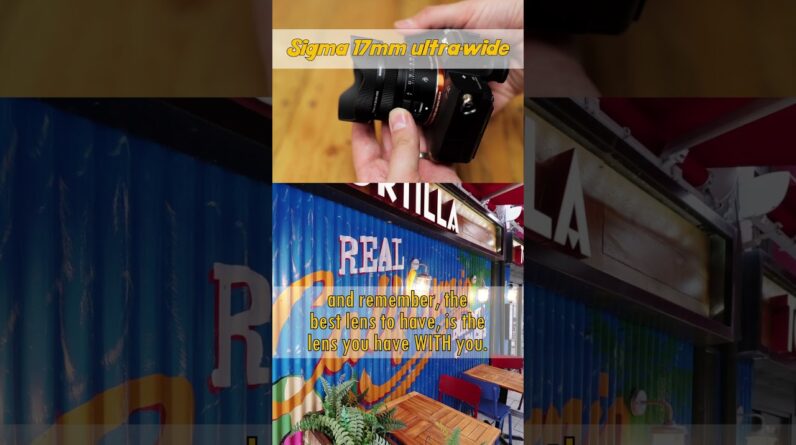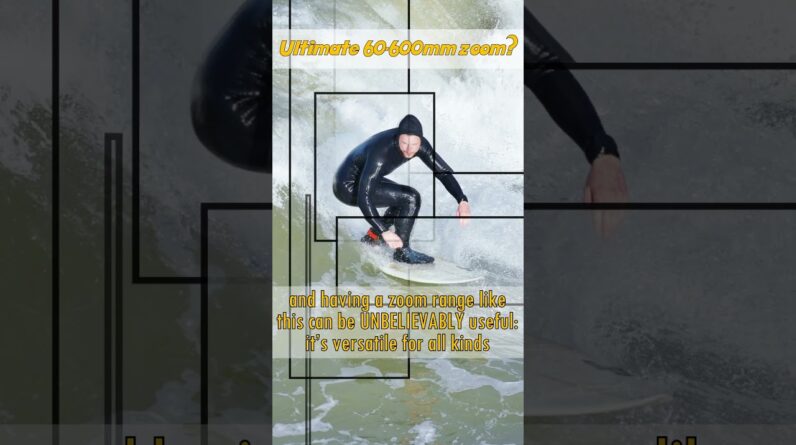Today we’re going to be taking a look At the new 2.0 firmware for the Nikon Z9, Which for video shooters at least, Might just be the greatest
camera firmware update Of all time. Actually, that makes for
a good comment prompt, What has been your
favorite firmware update From the past whether for cameras Or some other piece of tech? Let me know down below the like button. As far as disclosure,
Nikon lent me this camera To make this video. I don’t get to keep it,
no money changed hands. The firmware is still
considered to be pre-production Or late beta. I’m told it’s pretty much final, But there might be the odd hiccup That needs to be ironed
out, but I’m happy to report I haven’t really found any serious issues With this firmware during my testing. Also, this whole video is a continuation Of my original review of the Z9. I’m not gonna be repeating
too much information From that video, so if
you don’t know anything About this camera, I suggest
starting with that video first. So the headline feature here
is that you can now record Raw internally to the CFexpress card. And you can do that all the way up to 8K At 60 frames per second. And that’s full frame, with
no limitations or gimmicks. And the files are actually
a little higher resolution Than 8K, they’re 8256×4644, Giving you enough room
to crop out a 17×9 image While still maintaining the
DCI 4320 lines of resolution.
You can record at two compressions That they’re calling
High Quality and Normal, With normal being about half the size With no noticeable loss in detail. You can also record in
a 4.1K full frame raw Up to 120 frames per second, And you can do that both internally, Or externally with ProRes Raw. But the ProRes Raw caps out at 60p. But to be honest, I’ve never
really liked ProRes Raw So I’m glad that Nikon
basically makes that unnecessary By allowing for their
own raw to be recorded Which also works in DaVinci
Resolve, unlike ProRes Raw. There’s a few other resolutions
and framerate combinations, And some crop modes as well,
and support for PAL framerates. We’ll get into the
development panel for the raw As well as some dynamic
range tests in a minute, But first let’s go over
some of the other updates In this firmware package. So, another big addition is
the ability to toggle a switch To allow the 4K60 mode, which
was previously not oversampled To be oversampled
bringing the image quality Up to the same standard as
that of the 4K24 and 4K30. This is awesome. I tested this feature as well
as the 8K60 raw extensively And couldn’t get either overheat In my indoor studio environment. But Nikon did add an
overheating sensitivity toggle, Similar to what we’ve seen in Sony cameras To expand the threshold
for overheating. Keep in mind though that 8K60
raw files are quite large, Even when using the tighter compression, You’re looking at about
25 minutes of record time For 650 GB CFexpress card.
So, I presume storage will run out Before the camera overheats. And regarding the 4K60 oversampled mode, I’m told the only
consequence of enabling it Is your battery runtime will
shorten while it’s active. In my tests, I got a
yellow overheat warning After about an hour of oversampled 4K60, And then an hour later,
that warning turned red, And then I recorded for
another 30 or so minutes Before the battery was about to die. And so then I plugged it
in to USB power delivery, Switched the camera to the
standard overheating mode, And closed the screen, all
to see if I could get it To shutdown due to heat, and it didn’t. It just kept recording. The body was quite hot to
the touch at this point, But I couldn’t actually
get it to shutdown. Now your results will
likely vary depending On your environment, but I can safely say That I have no concerns with this camera In a studio setting. They’ve also added a red
record frame indicator Around the LCD and a
dedicated video display mode That is reminiscent of the
display on say a cine camera. And they’ve added a proper,
resizable waveform monitor That is accurate and easy to read. And what’s great about the Z9
is that you can also mirror These overlays and tools
on your external display If you want with no blackouts
or screen issues of any kind, Which is actually how I was
able to record those tools And show you in this video. They’ve also refined the
shutter speed and ISO controls. For ISO, you can enable an option to move In 1/6th stops instead of just 1/3rd stops
If you want more a refined adjustment. And for shutter speed,
they’ve given you a toggle To enable the ability to
lower the shutter speed Beyond the frame rate. So you can shoot 60 frames
per second, for example, And shoot at less than
1/60th per second shutter. Now using this slower
shutter speed like 1/30th While shooting at 60 frames per second Will give you jerkier motion, But the option is there if you need it. But what I like most about
it is that you control Whether it’s enabled or not. That way if it’s disabled You don’t have to worry about accidentally Undercranking your shutter
like I do sometimes On other cameras that
don’t have shutter angle. This is the best way to implement this. I’m mostly focusing on
the video improvements In this episode, But they have added some new
photo functionality as well, Like the ability to capture
images pre-shutter release For up to a second before
you start shooting. Basically, giving you one
second of safety buffer In case you were late
on pressing the shutter Before an important moment. You can now customize the size and shape Of your wide-area AF box. And you can blend a
series of images together In camera to make a multi-photo overlay. And there’s been some AF improvements In low-light situations, And they’ve even added a timer
now during long exposures In bulb mode. So rather than timing it
yourself on a separate device,
You can see the timer count up on the LCD For as long as you’re holding the shutter. And they even added a 120
frames per second mode In the viewfinder. And there’s a few other
welcome enhancements That you can read about
in the release notes. There’s honestly like two
pages of improvements. It’s impressive. But let’s jump into
the meat of this video, Which is what happens when you shoot raw. So in camera you still
have your previous options Like 8-bit and 10-bit H.265,
and you’ve still got ProRes, But now you also have the N-Raw option, Which can be viewed as
either N-Log or SDR. Of course, because this is raw, This selection doesn’t matter too much Because you can just change it later, So think of it more as a preview choice. If you choose SDR, you have
the option to implement One of Nikon’s color modes,
like Standard, Portrait, or Flat, But these will also not be maintained When you develop the raw in post. Again, they’re just for preview. When you bring the clips
into DaVinci Resolve, You’ll notice you have both the raw file, Which is a .NEV as well as a
lower resolution MP4 proxy file For each recording. This ensures editing
performance won’t be an issue If you’re using older hardware, But I found that even the
8K60 edited quite smoothly When using the Studio version
of Resolve and using my GPU To decode the raw footage. I rarely even noticed a
hiccup or dropped frames. I am using an RTX 3090 though,
so your mileage may vary.
Now in the raw development panel, You can choose from three
different color spaces, Rec. 709, P3 D60, or Rec.
2020, and then for Gamma, You can choose either 2.4, 2.6, Rec. 709, Linear, or Nikon N-Log. You also have the ability
to change your white balance With Kelvin and tint sliders, And these produce mostly decent results, But it’s not magic and
will require some finessing To get extreme white
balance pushes to match up. I found shifts between
4000 Kelvin and 7000 Kelvin To be painless, but
shifting from 2500 or 10000 Won’t be as easy. And watch out if you’re
saturating a particular channel Like shooting a clear blue sky, Because this will heavily affect your gain And can have big impacts on white balance Even when shooting raw. Basically, it’s always a good idea To white balance correctly
even when shooting raw. Raw is just more forgiving. And you also have an Exposure slider. Now there’s no ISO adjustment in post, But you can use this
exposure slider to compensate In the same was as ISO
with the same results. I was able to match ISO
800 to ISO 1600 and 3200, With no visual differences
whether I did it in camera Or in post. The only issue I found
with the exposure slider Is that it’s scaled by a 2x multiplier. So if you wanna increase one stop of ISO, You only increase exposure in post by 0.5. Two stops of ISO is one stop
of exposure in this panel, 1/3rd of a stop of ISO is 0.17, and so on.
I contacted Blackmagic about this And they acknowledged the issue And said they were able to recreate it And will be addressing it. So I suspect we’ll see
a fix for this soon. But in the meantime, you can
use it with great results As long as you only move half as much In post as you wanted it to be in camera. Also, I’m not sure because
I don’t have a Mac, But there might be
compatibility issues currently With DaVinci Resolve,
Nikon Raw, and the M1 Macs. It works fine on PC and
possibly even when using Resolve Under Rosetta, but it looks like M1 users Will need an update to read
these files in Resolve. Unfortunately, I don’t
have any information On if or when that update is coming. But the process on PC has been terrific. You know sometimes when you
compare your raw recordings To your AVC 10-bit
recordings they’re different, Even if they’re both log for example. Maybe the color isn’t quite the same, Or the highlights don’t clip the same way. Well, none of that happens with the Z9. If you develop your raw to N-Log, It performs exactly how
you would expect your H.265 Or ProRes N-Log to perform. And you expose them identically as well. The waveform on this camera is great. It matches the zebras,
accurately shows clipping, And both the raw and debayered
N-Log clip highlights At the same point allowing
for a seamless transition Between modes both in camera and in post. So why even have raw? Well, if you don’t wanna develop to N-Log,
You don’t have to. Now you can set the
gamma to linear in post, And then transform that linear
data into a different gamma Of your choosing, maybe ARRI
Log C for example, or V-Log. And then you can use
whatever workflow you like For that log gamma instead. And I tested this quite
extensively on the clips From this camera and it works very well. And in fact, if you do
convert to ARRI Log C You can avoid some of the
harshness caused by the LUT That Nikon provides and
actually see a little better Into the shadows. With N-Log when using
the Xyla21 and Imatest, I was only able to see
about 13.5-14 stops total, But when converted to Log C,
I got closer to 16 stops. Now this is obviously much noisier And not a usable 16 stops, But after you apply some noise reduction And push those shadows down a bit, You’re left with about 12.5 clean stops, But with a much smoother
transition out of the highlights Compared to the standard N-Log workflow. You can’t magically create dynamic range, And you can still get 12.5 stops With just the regular 10-bit H.265 N-Log, But the tonality and
distribution will be different And the raw allows you to
play with those subtleties And express the image using
a workflow of your choosing, Which is the point of it, in my opinion. Something I did notice though, Nikon claims the raw is 12-bit, But Resolve is showing it as 14-bit. I’m not sure if this is
just a metadata read error Or some linear versus log mismatch,
But I’ve put the question
out to both Nikon And Blackmagic and I’m just
waiting on a final reply. So, as usual, raw doesn’t
innately give more dynamic range, And yes, it certainly is a lot
noisier right out the gate, And you lose your lens corrections, But if you want to invest the
time to do all that manually, You have a greater
ceiling for image quality. But Nikon has great color to begin with, So other than the
slightly harsher contrast When converting N-Log
using the provided LUT, You’re not losing too
much by just sticking To the standard Nikon development path. But I was happy to see
that I got accurate color When using either Nikon,
ARRI, or Panasonic V-Gamut. Oh, and now that I have the raw, I can validate the theory I
posed in my original review. When I suggested that this camera Has a second native ISO at 4000. The first being ISO 800. And yes, that appears to be true. Because the noise noticeably improves And the image on the
screen flashes for a second When switching from ISO 3200 to 4000, Even when shooting raw. Anyway, that’s pretty much it. You can download this
package for your Z9 for free Starting April 20th. This is a truly fantastic firmware update. I mean, think about it, picture
yourself a few years ago And imagine reading, ”Nikon
offers free firmware update That adds raw recording
internally up to 8K60.” 8K60! Plus the 4K60 oversampling,
all the video tools, And everything else I mentioned. And you don’t have to send your camera in
Or buy some funky token online. This is great work by Nikon. Bravo! All right, I’m done.
The Best Chinese Dramas You Should Watch
If you are a big fan of Chinese web series, then you must have searched for the best web series or the most viewed Chinese web series on the internet. There are basically two broad genres of Chinese web series to look out for if you search for the same. These genres are wuxia and xianxia.
The Main Characteristics of the Chinese Series
Various storylines There are many characteristics of the Chinese series that make it unique in content. The first characteristic that makes a Chinese drama stand apart from other series such as the Korean series is that they offer a wide range of genres. The content of the Chinese drama is not monotonous or repetitive in any case.
Where to Watch the Best Japanese Drama 2021?
Japanese dramas are the new craze. Drama has always been the most popular genre when it comes to entertainment. Many people worldwide love watching drama series and thanks to the internet now they can watch not only their dramas but also other interesting ones from all over the world.
Japanese With Japanese Drama: A Self-Paced Way to Learn
Learning Japanese with Japanese series helps the viewer learn the language to start a conversation with a friend from Japan or engage in a workplace discussion. Though the language can be learned by watching Japanese movies, making it into a habit is difficult as not everyone would spend two hours regularly watching movies. Therefore, watching Japanese series is a more efficient way of learning the language as they last for a maximum of 40 minutes to an hour.
Japanese Series V/S Korean Series: What Makes Them Different?
Asian cinema has undeniably become popular in recent times. The global audience is particularly hooked to Korean series, their exciting characters, and stories. The success of Korean drama has paved the way for drama from other countries like Japanese series, which are seen to be as engaging as Korean drama.