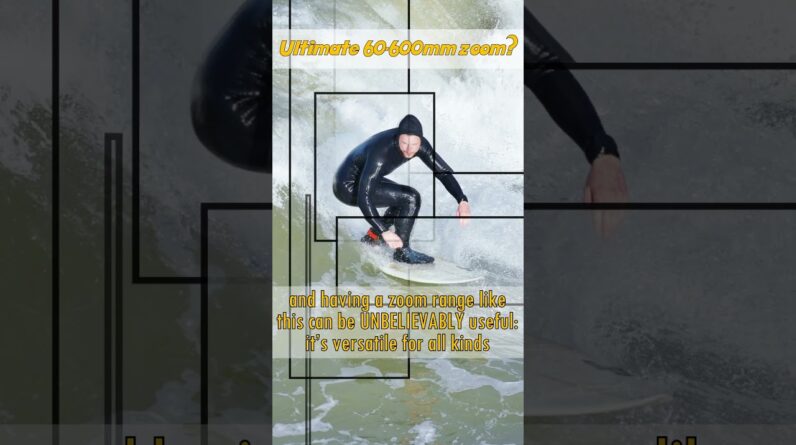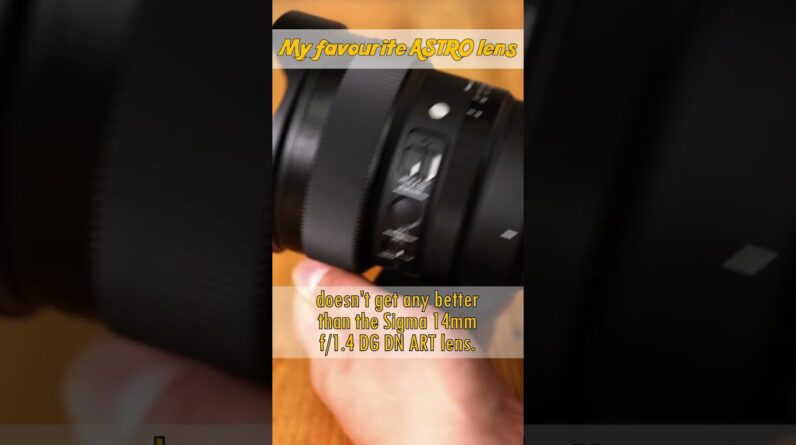Today, we’re discussing the
new Kinefinity MAVO Edge 6K, And I have a ton of notes
to go over with you. So, we’ll be checking them off as we go. Starting with, and
including some disclosure, This is not final firmware, But I have received a few updates already For the beta firmware
that have fixed minor bugs And added some functionality
directly from Kinefinity, That makes me feel like
maybe they’ll be on the ball When it comes to providing
support through firmware For this product in the future. But that’s just me theorizing Based on my limited experience. Also, this video is not
sponsored by Kinefinity, Nor is this a paid showcase, But they did tell me in the emails That I could keep the camera, if I wanted, Which based on the value of
this product does present sort Of an obvious conflict of interest. So, I will either be sending
the camera back to Kinefinity Or finding some more charitable way To forward it on to the next person. That being said, this video
does have a sponsor though, And that’s Storyblocks. I’d also like to give a
couple of shout-outs. First, to Camera Canada for
lending me some EF glass That I could use to make this review. Camera Canada always
seems to come in clutch When I need to borrow a
lens or something else, In order to make these reviews. So, big thanks to them. And also I do give a shout-out to Lindsey Over on the zoom on camera number two. Thanks for your help.
And we’ll actually put
you to work right away, Because let’s start off
with doing a bit of a tour Of this body. Starting with this media
door here on the side. So, this is kind of funny. A few weeks ago, I made a video, That I guess you could
call an April Fool’s video, But came out early March. But it was for a camera that I said Is being released on April 1st, And now I’m posting
this video on April 1st. This is kind of the sequel. The reason why I’m doing that Is not because this has anything to do With that April Fool’s video, Which that video, by the way, In case you didn’t figure it out, Was a made up camera with made
up specs that doesn’t exist. But one of the things that I said About this fictional camera That I was just making up in my head, Was that for media, it
takes dual NVMe SSD drives, And it comes with a caddy that you can use To read directly off the drive. And then like a few days later, I received this camera in the mail, And believe it or not, It actually takes dual NVMe SSDs. And one of them is a caddy, The black one here is a caddy That you can take apart and
put your own NVMe SSD in, Or you can buy one from
Kinefinity directly With the storage already built in it. It’s hilarious to me,
Like I just thought I
was making up something That would be a ridiculous spec, And Kinefinity was already on top of it. So, you just slide them
in there like that, And then you have dual NVMe drives, And you can switch using the
SSD Selector up top here. It also has a USB-C
port right on the bottom Of the drive there, And it comes with an included cable That you can connect to this, And then connect to your computer, And read the files directly off the drive. And edit off of it if you wanted to. I don’t recommend that, but you can. So, that’s awesome. The only downfall or shortcoming there Is that there’s no redundant recording, You can’t record to both of
these SSDs at the same time. Also on this side, we
have a six button layout, Which I’m told is improvement over some Of the previous Kinefinity
cameras, which is great, ’cause this is a layout
that I think more people Will be comfortable with, If they’ve come from other
cinema cameras as well. We’ll get more into the
interface in a moment. Now, if we move around to the front side, The EF mount is improved. So, the mount for this camera
is actually the red part, That’s the KineMOUNT, Which is no mount in a sense. And then you put an adapter on, And I think you get one with the body, And it can be either PL, EF, And I think there’s also a Sony E one.
Now, everything but the Canon EF one Is like without contacts. So, it’s for manual lenses only. But the EF one does have
contacts for control, Electronic control over
Iris for Canon lenses. Now, the improvement is that, Although it has a positive lock, On the previous mount, I’m told that it also
didn’t have the EF normal, Sort of twist lock, aspect of it. So, you’d have to hold the lens in place And then turn the positive lock. But on this one, it takes EF lenses, And then you lock the lens
in, as you normally would, And then you can tighten
it down with this lock. So, that’s great. When you put one of these lenses on It even had the 70-200mm on there, And it was very, very secure. So, good stuff. And then over on this
side, we’ve got two ports, One on the top and one on
the bottom for monitoring. The top one, I’ve got set
up here for this monitor, And then the bottom one,
you could connect an EVF, And then we’ve got a lens connector here, Which is just for the like
powering follow focuses. And then we’ve got a microphone in, And a built-in mic that you
can use for scratch audio. And on the top here,
we have two XLR inputs. And I’ve also got the
Movcam, or move cam, Movcam. It’s a partner with
Kinefinity that makes a lot Of rigging stuff for the cameras. I’ve got their sort of contraption
on the top here as well, Which is a top handle and a plate.
And it also has an attachment
for their monitor here. Now, this together, So the monitor, the top
handle, the top plate, And just the brain with
no batteries in it, And the EF mount weighs 2.7 kilos Or 5.96 pounds. So, apparently comparatively It’s supposed to be pretty light. There’s like carbon fiber in the frame And that kind of stuff, But it does still feel quite heavy Compared to like a regular, Like mirrorless camera
or something like that. And this is without even being built up. Obviously, if you’re gonna throw A V mount battery and something, And the lens it’s gonna get heavier. But I don’t know. By itself right now, it
doesn’t feel too heavy. But I noticed when I had
it rigged up that it, It did start to feel a little bit chunky. But that’s the way it kind
of stripped down like that. On this side of the camera,
we’ve got mounting points For another one of the Movcam accessories, Which lets you put right here, To put a rosette so you
can put a side handle on. And then we’ve also got these EXT ports, Which I’m told are gonna be For some future hardware addons Like dongles or something That you can use to expand the
connectivity of the camera. Over here, we’ve got Wi-Fi antenna, And it comes with a
Wi-Fi antenna in the box.
And then there’s two SDI outputs, And then you’ve got genlock here, And then I believe this
is an RS out for power, And DC in two pin. The adapter cable for the
DC did not come with my kit, So it might be an optional
accessory they have to pay for. We’ve got a three amp D-Tap
out for powering accessories, And then we have sync, and
time code ports, and ethernet. And then we have a USB-C
port, and headphone out. Now, for USB-C, mine
came with a flash drive That is a USB type A flash drive With USB-C adapter on there, And that’s what I was using
to update the firmware. Now, keeping with the powering, As you can see on the back here, We’ve got a couple options. We have a sled for BPU batteries, And then also a V-lock
situation on the back here. And obviously, they work best
with small compact batteries, Like these ones that I’m
using here from Bebob, And the battery release is here, And the smaller battery
releases for the internal BPU. I didn’t try putting a
sort of shallow BPU in, In the V-lock, I don’t recommend that, But they do have a redundancy
for power with this thing, Which also comes from Movcam, Which goes on the bottom, And there’s some contacts
behind this protector here That this attaches to like that. And then this sort of
becomes your rail base With dovetail on the bottom. It takes two of the smaller
Sony L-series batteries, You know, the 550 types. And you can slide those in here,
And with two of those in there, You actually have a battery backup, Which is pretty novel and cool Because the way that it works is great, Where when that’s connected to the camera, It detects that it’s connected, But it also detects the V-mount, And you can, without
stopping your recording, You can take out the V-mount battery, And it just seamlessly
automatically switches To the battery backup
connected on the bottom Without even stopping recording, And then you can put a fresh V-mount on, And then it switches back to the V-mount. I don’t know how it sort of switches power Without there being a blip or
interruption to the screen, But it does it, I’ve
tested it a bunch of times. So, this should prevent
any kind of file corruption Or loss of power if you’re
not running on mains As the backup. As far as overall power consumption, It might vary depending
on how many accessories And what not that you have connected. But I would say a safe estimate Is something around
like 50 Watts per hour. So, if you’ve got 150 Watt hour battery, You can estimate about three hours. If you’ve got the 52 Watt
hour battery backup thing, It should get you an extra hour. So, just estimate around
50 Watts per hour. But regarding the file corruption thing, I also did a test with no battery backup, And I just yanked the V-mount out In the middle of a recording,
And the file was corrupted, as expected, But they do offer
software, Kinefinity does. Unfortunately, it’s only for PC That you can load directly
onto that SSD and run it, And it repaired the file for me, And it did it perfectly, And it didn’t even lose any
seconds of the recording. It was full length intact, And the procedure was quite quick. So, worst case scenario, They can recover your
corrupted files for you. But there’s also a built
in voltage detector. You said it yourself though, Depending on the battery
that you’re using, And if you set a low voltage warning, Then the camera will shut down safely And stop recording before
your battery runs out. But just in case you’re
using some old battery Or one that doesn’t deplete correctly, Or you set your voltage
incorrectly for that warning, There is a recovery software. So, I feel confident that you’re gonna, You’re gonna keep files
one way or another, Depending on which one of
these systems that you use. So, that’s awesome. All right, now let’s take a minute To set up a quick recording
for picture and sound. I will put this camera right
beside my main shot there, And I will take this mic, And unplug the XLR and
plug it into this camera, So you can evaluate the whole shebang, While I tell you about
today’s sponsor, Storyblocks. Sometimes you don’t
have the shot you need, And there’s no way you’re gonna
be able to go out and get it
Before you run out of time, Run outta money, or run out of patience By completely derailing
your creative momentum. And that’s where Storyblocks comes in. They’ve got subscriptions
for every budget. They give you access to a
vast royalty free library, With the limited downloads, Allowing you to use the footage worry free For your personal and commercial projects. They’re also focused on
enriching their catalog With diverse and inclusive content To provide useful assets to creatives With varying needs and audiences. And this is all easily accessed Using their intuitive interface With footage of 4K video,
at multiple frame rates, Along with backgrounds and
After Effects templates. If you’ve never browsed
Storyblocks before, I think you’ll be truly impressed By just how exhaustive their library is, And I encourage you to
learn more about them By using the link in
the description below. Next up, let’s do something
a little bit different here And let me walk you through The entire interface of this camera, Because I think that’s important
for products like this, And often it can be difficult
to try before you buy When it comes to cameras like these. But I’m gonna provide some
commentary on this experience, And so I figure you should know
a little bit about me first. This is my first Kinefinity experience. I’ve never used one of
their cameras before, So you should know that. And also I’m not a filmmaker.
I don’t make documentaries or
movies, I make YouTube videos. That being said, I do
have a pretty good sense Of what buttons should do when
you press them on a camera, Because I do that a lot. A lot, a lot. Okay, let’s start with boot up time. So, I’m gonna turn the camera on now, And we’ll see how long it
takes for it to be operational. (upbeat music) And now we’ve got it on the screen. So, however long that took, I’ll put it on the screen here somewhere. Now, as I mentioned, this camera is using A six button layout, Which is easy and great. This particular one can
be a bit laggy at times. You can see that when I go to adjust it, It takes a second for
it to actually proc. So, if I turn now, there Now, there. There’s a little bit of a lag, And it’s like that with
pretty much every button And function on this camera. These are pretty straightforward though. You’ve got your frame
rate, you’ve got your Iris, You’ve got your shutter angle, Then ISO, and then the
ND, and then white balance. And the ND you can’t just press it, You have to hold it for a second Until it establishes the ND And it actually roll over in the shot, And then you can press it and adjust it. And there’s two settings
for granularity here. Right now, I have it on 0.3,
Which it’s not 0.3 stops, It’s ND 0.3, So, every one of those is one stop, And so, as you can see,
this one then goes from, This is two stops, And maximum is eight stops at 2.4, But you can also set it
to, I think like 0.03, So you can move within one 10th of that, And quite precisely refine
your exposure if you want. But I’ve been finding that
even the 0.3 is it’s plenty, And it smoothly transitions Because it’s using like
electronic liquid crystal, So, no polarization effects, None of that funny business, It doesn’t really affect the
image that much in terms of, There’s no shifts, there’s no
color issues to worry about, It’s very pure and seamless, And it’s a great built-in ND filter. Then you’ve got two function
buttons over here, one and two, Which along with the record button, And the playback button,
and the menu button Are repeated up here on the monitor, But the functionality is
a little bit different. On the body, if you press one, It brings up your LUT control. So, you can install custom LUTs, The camera only records LOG, KineLOG, But you can put display
lots on for a preview, And then you can load
different ones on there. And if you hold one down, It brings up your preset list, Which allows you to choose, I think you can program eight
or so different configurations Of frame rate, windowing,
that kind of thing,
And you can save those in there, And this brings up that preset list. And then number two is
your zoom for focus. If you like, you can set up I think three different zoom settings, And then you can use
that to dial and focus, Holding this one on the
body doesn’t do anything. Up here on the monitor,
it’s most of the same. Two again, is still for zooming in, And you’ve got your
playback or menu button, But there adjoined as one button now. So, you hold it for playback,
you press it for menu. But button one on the monitor
it brings up a histogram, And if you hold it, it
brings up false color. So, that’s obviously for the monitor Because don’t do it on the body ’cause they don’t know what monitor You’ve got connected, I guess, right? There’s also a dial on the monitor And a dial here on the body. If you press this one in,
it brings up the wave form, And if you press it in on the monitor, It also brings up the wave form. The issue though I have is that the dials Kind of work opposite of each other, And it’s sort of unintuitive. It’s easier to show in the menu, And I’ll show you that in a minute, But when I turn this one,
the option moves one way, But I’m when I turn this one, The option moves the other way. So, every time I switch
from controlling the camera To controlling the monitor, It screws my brain up.
I wish that there was a way to switch that For, I don’t know, Dial direction or something, Would probably go a long way. Now, there’s also all the same controls Along the edges of the
screen here, which is nice, And it’s pretty intuitive. You tap on the things And they automatically bring
up their controls for them, But unfortunately it is
still a bit laggy as well, So if I tap something here, It brings up the options, But the options aren’t you
just tap on the next one, It kind of its own little dial That you have to sort of scroll through, And as you can see there’s a
bit of a responsive problem With the scrolling, And it’s often if you move too fast, Then it overshoots, And it takes a minute for it to do it. So, you’re constantly going back and forth To try to dial it in. This is a little bit better
than when they first sent it, So maybe they’re still
working on updating it Because one of the updates
did make this more responsive, But it’s definitely not perfect yet. And they also added one of the updates, Some VU meters over here, Which I think was something
that’s been lacking On Kinefinity in the past, And when I first got it, There were no VU Meters, It’s like, how am I supposed
to set audio levels then? But now they have them,
And intuitively if you tap on on them, It brings up some of your
audio controls, which is great. And on the bottom here, I’m
not sure if you can see it, But it actually has an electronic level, Which is a nice touch Because even Canon cinema cameras Still don’t even have a
level on their cameras. So, that’s nice to see there. Okay, now I’m actually
gonna record the menu So I can show you what’s in there, And we’ll talk about each
one of the important details, And this will also a test to
see how the SDIO ports work, And if you can control the
on-screen display information, But I am noticing now
that you can also hear How much noise this camera makes When it’s in standby mode, You do have control over the fan. This is the fan running
when not recording, And I have it set that it goes
silent when you do record, And there is a temperature
gauge on that screen. So, have a listen right now, (fan humming) And then I’ll press record. (button beeps) (fan shutting down) So, this is the silent version of it. There’s still a little bit of
noise, maybe you can hear it, (fan humming silently) And then when we stop recording, (button beeping) (fan humming loudly) That’s the loud version of the camera. (fan continues humming) All right, so this isn’t
gonna work quite as planned.
It does have overlays over SDI, As you can see here, It puts the same exposure
settings and stuff On the top of the screen there, But it won’t show the menu. When I press the menu button, The menus shows up here,
but it won’t show here. So, I can’t record the menu purely, So I’ll have to record the screen, Which isn’t great, but something to know, If you wanna see your menus
on a secondary screen, You cannot. So quick note here, You see the red outline on
all the text on the interface? That’s the focus peaking. Unfortunately, for some reason, The focus peaking also
affects the user interface, And not just the image inside. I turned it on to show this, But then I also noticed that
it actually makes it easier To film the monitor Because the monitor’s
quite bright actually, Which is a good thing for sunny weather, But it makes it hard to film
it because of over exposure. So, I put the red stroke
on from the peaking, And it makes it easier to shoot it. However, I do find it kind of annoying That there’s a red stroke
from the focus peaking On all of the interface. I wish that it didn’t do that. Okay, so this is the menu. It’s a pretty simple five button menu. You can either access it
using the touch screen, Or you can use the dial over here.
This is what I was talking About the dial being counterintuitive. If I turn this dial downward, Then the option goes downward. But if I turn the dial
on the screen downward, It goes upward, Which is very perplexing to me, And a concept of flip it around. It actually works though, If you turn the screen the other way As if you were in front of
the camera and it faces you, Then the knob on the screen works. So, I almost wish that it would flip When you flip the screen. I don’t know, anyway, whatever. Moving on, and this is the menu, So you’ve got your codec options, Which are all ProRes,
different flavors of ProRes, The different 422s, And couple of the 4444s. And then you’ve got your image format, Which you have four options; Full frames, super 35,
micro 4/3 or super 16, And these ones will
window in as you choose, And they crop into the sensor, But when you choose, And each one will give
you higher frame rates, But when you choose full frame, It doesn’t matter which
resolution you choose, So you can see right now I’m on 4K HD, So that’s an Ultra HD, But if you go all the
way up to the 6K modes Or all the way down to the 3K modes, They’re all using the full frame sensor,
And so they’re all just
oversampling from the 6K image, Which is great. There’s a pro and a con to this though. So, the pro is that you
can go all the way up To 6K three by two open gate, Which is basically 6,000 by 4,000, And any image from that Is going to be trimming off
the parts you don’t need And then oversampling the rest down. However, that means that
your maximum frame rate At say 4K Ultra HD is the same frame rate As it would be at 6K. You don’t get a boost unless
you use super 35 mode, But full frame 4K is still
limited to the same frame rate. Now, speaking of those frame rates, If you go to the project here, You have a project frame per second, But this isn’t what the
camera’s actually shooting in, You have to go up here to
the FPS in the top corner And tap on that, Or you can change it on the six button, And then this will show you What your maximum frame
rate is for that mode, Which in this case is 58, And I believe you can get
double that if you crop in, You can get up to 112, I think. There’s no 120 in the
next regular mode there, You can go higher the more you crop in, But you’re basically
getting just less than 60 Or just less than 120
in the 16×9 modes. You can get more, I think if
you choose a 17×9 or DCI. Essentially, each resolution
and windowing option Has a different maximum frame rate, And so you’re gonna have to
know which one you can use when,
It’s not as clear or
cut as this one does 60, That one does 120. Each individual mode can get A few more frames here and there. Also in the recording menu, You’ve got control for Time Code, And then we’ve got Exposure & Custom. Now, this one lets you set, You can set a custom frame per second Or a custom shutter angle If you want to like dial
into the decimal point. And then let’s talk a little bit About how the exposure is done. So, there’s two sensitivity modes, You can use ISO or E/I exposure index, And then this one actually
has ISO Highlight. So, when you’re in ISO, You can change the amount of stops That are in the highlights,
like above middle gray, In E/I mode, you can’t. There’s one specifically assigned To each exposure index
value, and it’ll change, So see how this one is at 6.0, Each E/I will change this automatically, But when you set to ISO, You can choose how many stops
in the highlights you want, Which does actually have an effect Depending on the shot
that you’re setting up. By default the native ISO is ISO 800 With the recommended six highlight stops. The second native ISO is 5120. And then the lastly in the
record menu, you’ve got your SSD, Which now supports NTFS. I’ve heard that previous
Kinefinity cameras
Didn’t allow you to format
NTFS, which is a problem, You could only use them on
like Mac OS or something. I’m not sure, again, this is
my first Kinefinity run through But this one has NTFS recording, And also what I like is that
when you record to the SSD, It doesn’t just put your
video file in there, It also includes the individual wave files For the different audio tracks, As well as whatever LUT you used. It puts it all into a
folder for you conveniently. It just a smart way to record, Maybe takes up a little
bit more space, admittedly, But I like it. Then we’ve got the monitoring option, Which first off here, we’ve
got white balance auto. This is the one that you press, Which then you would put a gray card, And then it would do white balancing. Now, unfortunately this
is the same problem That the FX9 and some other cameras do, Which is that you can’t actually select The target in the frame, It meters the entire
frame for white balance, And if you don’t fill the entire
frame with your gray card, It does a bad job. Even if you had say the middle 60% Taken up by your gray card, But then you had a blue light
behind in the background, It’s gonna go warm and try to
compensate for the blue light. These sets of white balance
things are quite annoying, And I wish that all cameras would put Whatever extra work is required To make a selectable
reticle that you can say, ”That’s my white balance target.
”Please only evaluate
that portion of the frame.” Because it presents problems. And it’s a problem here as well. When you do fill the entire frame With your gray or white target, Then yes, it does meter reasonably well, But it’s still a bit of an inconvenience. I also wish that you
could program function Or like custom function buttons Because for instance, that
white balance control, Instead of every time I’d go
back to the menu and refine it, Go back in there, It’d be nice if I could
set a button to hold that, That becomes white
balance auto, you can’t, And maybe there’s other functions That you wish you could do that too. So far, you can only do the
ones that are set by default. Then for monitor setting,
we can control our list Of white balance available temperatures, If you wanna set the
white balance manually, And then the zebras. This is something I want to talk about. So, it has wave forms, There’s three wave form sizes as well, But medium is the only
one that makes sense. If you could have set
it to the other ones, It stretches them weird, So, I like medium, And the waveform works well, But zebras do not. There’s something going on here. I believe in LOG, The clipping point that
will show up on the waveform Is around 80% if you saturate like
With a flashlight or whatever, You’ll see the waveform
sort of cut out at 80%, But if you set the zebras to 80%, The waveform, and then you expose say To the right to zebras is 80%, The waveform hasn’t hit 80%. So it doesn’t match the waveform, And it doesn’t match any other setting When you evaluate it in post either. I suppose, theoretically
setting the zebras to 99%, Which is their highest setting, And then getting zebras to just appear, Most closely matches
the 80% clipping point. So, it’s almost like 99% zebras
is closer to 80% waveform, But that’s just confusing, And the zebras just are not reliable, And I also find the difference Between 85, 90, 99 is so minor That I don’t really trust
the zebras on this camera, But the waveform works, But I do think that the
zebras need some work. And then you can change your shutter mode Between angle and speed, And you can change the zoom ratios, Like I said, you can have
three different ones on If you want at 100%, 200%, at 800%. Now, let’s talk a little bit about audio. You have rather limited audio controls. There’s no manual controls on the camera, They’re all on screen here, But you can choose, You can change your headphones source And the headphone output
worked fine for me When I tested it,
And you have phantom power
on both of the XLR inputs, And you can choose your
channel 3/4 source To be either the 3.5mm mic input Or the built-in mic, whichever you prefer, And then you’ve got your gain
for the different inputs. Overall, not the most
robust audio controls. There is an audio button
on the side of the camera, Which I like though, And you can press it
once for limited controls Or hold it for the more expanded controls. I will say that when evaluating
the preamps in this camera, I’ve heard in the past That Kinefinity audio was pretty bad. I wouldn’t say that it’s bad, I would say that it’s noticeably worse Than a dedicated recorder, And when I did that recording here, I’ve compared the noise floor before, And the noise is definitely
more hissy and audible Than say something like
my Zoom F6 would do, (camera hissing) (camera hissing increases) But it’s still usable, I wouldn’t say that it’s bad audio, It’s just, it’s not great, But it’s good enough, I don’t know where you draw the line here. You know, it’s $10,000 camera, Maybe it should be better, But it’s not bad, that’s what I would say, Worse than the Zoom F6 though. Oh, and there’s no speaker
built into the camera. This probably isn’t a huge issue, But if you’re somebody who just needs
To check something in the field Or make sure like, ”Oh, did I get that?” You have to have headphones plugged in, There’s no, as far as I can tell, I wasn’t able to get any kind of sound To come from the camera. Some people, that’s important to them, I’ve read about the comments, Other people don’t care, Just a note you should be aware of. And then, like I mentioned,
you have control in here For you can change the steps of the ND To either be one stop or 1/10 of a stop. And you can also change what
the knob does by default. So, if you don’t press a six button thing, You just turn the knob on its own, Right now it’s set to EF Iris, But you could also have it be
just the e-ND automatically Is what the knob does
if you press no buttons. And then down in system, You can control the
battery warning voltage, As well as the fan speed, And what happens when you press record, Like we talked about, Network settings, Date and time, update
the firmware, et cetera. So pretty, pretty simplified menu, Which is good in some ways,
if you wanna dig through it, But like I said, it’s
missing some functionality Like custom buttons and
other more refined control That would be nice to be able To customize certain things in the camera. Okay, now let’s talk about image quality, Starting with dynamic range.
Kinefinity claims 14 stops Of dynamic range for this camera. I busted out the Xyla 21 and I tested it, And I got 13 and change. You know, sometimes 13.3, 13.5, 13.6, Never actually 14, But in the ballpark, But that doesn’t take
noise into consideration. So, that’s why we use
Imatest to run it through And see what sort of the
usable dynamic range is Based on getting a
signal-noise ratio of two. Now, this can obviously be beaten Or tricked with noise reduction. This camera has no built
in noise reduction. So, just straight out of the camera, I was getting results closer
to 10.8, 11.1, and so on, And I tried a lot of different things. I tried 6K mode, 4K mode, I tried the different ProRes flavors, I tried CineEI, I tried the ISO, I tried dialing the
different highlight stops, And the best I could
get was 11.3 clean stops With no noise reduction applied. Now, 11.3 stops is decent. You can definitely get the
job done with 11.3 stops, And if you apply some
noise reduction in post, You can get closer to 12 stops. And often this is a point of contention When we talk about other cameras, Like say the a7S III that
scores 12.5 to 13 stops With their built-in noise reduction Because it’s kind of cheating the test, But there’s other cameras like
the FX6 or the Panasonic S1H
That you can also turn the
noise reduction off, on That score higher than this camera, Even when their noise
reduction is turned off, And those other Sony
cameras, the mirrorless ones, That do have noise reduction
built in score higher, And the noise reduction That they do in those cameras looks better Than some of the cheap, built-in
noise reduction options In a lot of NLEs. So, I would still say
that you’re gonna get A better signal-noise ratio,
dynamic range situation Out of a lot of those competing cameras, Which is unfortunate for this camera, But again, it’s usable. What we’ve got here is
enough usable stops, Just not really impressive comparatively. To demonstrate this, here’s a comparison Between this camera and the Sony a7S III, Mixing indoor and outdoor, And you can see that the
a7S III has more information In the shadows when we
match the highlights, And when we match the shadows, The a7S III can keep more
information in the highlights. Now, noise overall in this
camera is actually pretty good. Like I said, there’s dual native ISOs At 800 and 5120, So you can get a clean
shot well up into ISO 6400 Without too many problems. And ISO 12,800, I would say is usable In many situations as well, Falls off hard, really hard after that, And 12,800 can be kind
of sketchy at times, Especially if you expose neutrally. But overall, I would say for,
It’s good, it’s decent. Again, the noise performance
on this camera is decent, And it maintains good image
sharpness and fidelity again, Because there’s not some Crazy noise reduction algorithm in here That’s messing up your image. The 6K oversampling, Or 6K native is nice and sharp, And you can retain that
sharpness through the noise, Which is good. Now, color. Color is a trickier one. Color is subjective, obviously. So, all we can really
talk about is accuracy. This camera only shoots LOG, But it does include their Neutral M Or NEUTM LUT that comes with it, It’s the one that you can enable
by default on the monitor, If you wanna see the image Sort of in like a Rec 709 look, But there’s no baked in
709 profile on this camera, Which maybe is for the best, Because when it comes to accuracy, That LUT that they provide
is not accurate at all. It seems like it’s tuned for
skin tones and overly so, All the images that come into this camera Have a certain warmth to them, Which can look quite nice on skin, And when we talk about color and accuracy, And lining things up on the vectorscope, The skin tends to be right
around where it should be, With saturation and the reds, And stuff like that are okay. But all the other colors
On the other side of the vectorscope Are completely under saturated And have like no potency whatsoever, And some of the hues
are quite off as well. And so even when you apply
the LUT for Kinefinity It doesn’t really correct the image Into a color accurate image, And I’m somebody who tends to like working From the starting point
of a color accurate image, And then applying whatever
creative flavor you want On top of it. This camera, you have
to first fix the image, If you wanna do that, Unless you happen to really
like the way Kinefinity’s– If you like their look the way it is, Then that’s fine, good for you, And then you’re ready to rock, And then maybe this is a good camera For you if you want less
work in post, right? But if you’re looking
for an accurate image, There’s work to do. Lastly, rolling shutter, again, Pretty middling results, you know? If this was a few years ago, I would say, ”You know, for a full frame
camera, it’s reading out okay. ”There is some rolling
shutter, but it’s okay.” But I guess for 2022, I was expecting From a $10,000 cinema camera in 2022, I was expecting better rolling shutter Than just kind of like, yeah, that’s, That’s kind of average, Not too dissimilar to some Of the other cameras I mentioned, Maybe like the S1H or whatever.
It’s quite middling performance
for a rolling shutter, Which is a bit of a disappointment Because when we move into
the sort of final thoughts And value part of the topic, Which is what I’m going
to discuss with you now, I should let you know ahead
of time that this is the part Where I often get some
flack in the comments Because if you’re only somebody
that wanted know the facts, And you’re happy with that, Then I guess you can, You can turn off the video
now because that’s– Those are all the facts that
I’ve got to offer for you, Because it’s those last few results That make this camera perplexing for me. An argument I read all
the time in the comments When discussing hybrid
mirrorless cameras for video Is that if you want a video camera, Buy a video camera, And I can make a whole video rant style On why that sentence is problematic, And maybe I will just do
that in a future video, But for now, let’s apply that to this. This is a video camera. It costs $10,000. And you can kit it out
and make it big and heavy, And hopefully it can do
whatever job you need. But this segment of the
market is a challenging one, $10,000 is a lot of money. So, in my head, I feel like
if I’m paying that much, And I’m getting a big ”cinema” camera And kitting it out, and lugging it around, That I’m gonna be getting an image closer To that of what I think of When I think of cinema cameras,
Like an Alexa, or maybe a Venice. Now, the Alexa Mini LF costs
a lot more than this camera, But it also makes more sense to me. If you go through the trouble of using That big, expensive, heavy thing, You get the best image possible. You get better dynamic range Than you can find a mirrorless
cameras or anywhere else. Better rolling shutter,
better color, et cetera. You could argue it’s worth
it for those reasons, But this camera isn’t better. It isn’t any better than the FX6 or S1H When it comes to those results, Both of which are vastly cheaper, And more versatile in my opinion. Where it does excel is
that you can record 6K, And it has the variable
electronic ND filter. Well, the FX6 actually has
that ND filter as well, But that’s only 4K camera. And then you’ve got the other cameras Like the FX9 or C500 Mark II, Which are more expensive, But also pack a bunch more features, And can leverage autofocus, And in the case of the Canon
even more dynamic range Than those mirrorless cameras I mentioned. And we didn’t even talk about RED, And cameras like the Komodo or Blackmagic. I guess what I’m saying Is I don’t see what problem
this camera is solving. It’s a great camera. It doesn’t really fail in any area. It’s got everything you
need to get the job done. And the price is
definitely not unreasonable
Compared to the other cameras I mentioned. It feels like it falls somewhere Between the FX6 and the C500 Mark II In terms of capabilities, And it’s priced exactly between them. So, it feels fair. I just wish instead of
making a middling camera That fits between two competing products, They made a camera that
felt like a discount Alexa. Just give me a crazy good sensor That makes it worth the burden
of using a camera like this. That could have been Kinefinity’s thing, And what made them different. Instead, they built up a box, Albeit a well-thought
out, feature rich box, Around a sensor that
really isn’t any better Than you can get for
sometimes half or even a third Of the price elsewhere. All that being said, I’ll repeat that I do think this is a good And very capable camera, And I can’t imagine you
being disappointed with it, If you choose this for a project That fits within its capabilities. And in the words of Forrest Gump, ”That’s all I have to say about that.” All right, I’m done.
Japanese Series: A Cheap Way to Know Japan
With the rise of international platforms, it has become easier for audience to know more about countries and cultures stories are set in. Lovers of Japan can now get to know more about Japan’s society and popular culture directly with the help of international streaming platforms. Japanese Food Culture Food is something that Japan is popularly known for.
Explore Japanese Drama for Exciting Content
The popularity of Japanese drama The internet and various streaming services have broken the boundaries when it comes to consuming content from around the world. Everyone now has unrestricted access to some of the best series across the globe. Among these various Japanese drama series has been successful in carving out a massive following for themselves.
Chinese Dramas – Entertainment for Anyone and Everyone
Is there anyone who does not love drama and entertainment? Of course not! It is practically impossible to find such a person even if one looks all over the world.
Types of Chinese Dramas – Modern, Period, and Ancient
It is common knowledge that Chinese TV series or Chinese dramas or C-dramas provide several choices and categories. However, most of us do not know what the varieties entail. To speak comprehensively, C-dramas fall under three main groups.
Three Classical Books From the 17th Century to Read on a Stranded Island
Literary critic Harold Bloom asked a perplexing question in his article, “The 3 Books You’d Want on a Desert Island”. Bloom answered the “Desert Island Question” to readers with “authentic judgment”: “The Authorized King James Bible”, “The Complete Shakespeare”, or “Don Quixote” by Miguel de Cervantes. Coincidentally, these are the same three I picked before reading Harold Bloom’s article.